
For many industries, including construction and agriculture, precise rain gauge measurement is crucial. You can quickly and accurately estimate the quantity of precipitation in your area using an Arduino-based rain level sensor. This blog post will discuss how to create an accurate and reliable rain level sensor using an Arduino board. We'll also go over how to set up and test the device, adjust it for optimum performance, and troubleshoot any issues that might come up. You'll have all the information you need to build your own Arduino-based rain level sensor at the end of this article.

Photo by nandantechnicals
Users can build interactive electronic creations using the open-source electronics platform Arduino. This platform makes it possible to precisely gauge the amount of rain falling in a given area. A rain level sensor can be connected to an Arduino board and programmed correctly to do this. A rain level sensor connected to an Arduino generally works by emitting ultrasonic waves that are used to measure the amount of rainfall over a specified amount of time. Following direct transmission to the Arduino board, where it is processed and stored for later study, the data gathered from these waves is then transmitted.
Setting Up the Rain Level Sensor with Arduino
Many components are required to assemble an Arduino rain level sensor such as:-
A power supply unit
Rain gauge
Rain level sensors (ultrasonic or capacitive type)

Photo by Hackster
Once all the components are constructed, they must be linked to the Arduino board using jumper wires, cables, or connectors in line with the corresponding wiring diagrams. Once all of these components are connected properly, it is time to code the Arduino board. The programming language used for coding an Arduino board is “C”. Using this language will allow us to communicate between our hardware and software components in order to run our rain level sensor correctly. Setting up input and output ports on the board is crucial when programming the Arduino for a rain level sensor so that data may be gathered from other sources, such as temperature or wind speed sensors. Determining which pins will be utilized to read signals from various sources is also crucial if we are to accurately gather data on rainfall amounts. In order for our device to properly read any incoming signals or data regarding rainfall levels, special commands must also be included into the code.
Code for Arduino with Rain Sensor
int drain = 2;
int arain = A0;
int val;
int val2;
void setup(){
Serial.begin(9600);
pinMode(2, INPUT);
}
void loop() {
val = digitalRead(drain);
Serial.println(val);
val2 = analogRead(arain);
Serial.println(val2);
}
Debugging and Testing the Sensor
Debugging and testing the sensor before usage is the next step in setting up a rain level sensor with Arduino. Before using our device in real-world situations, we must verify that all connections between components are safe and functional during this procedure by running test programs on it. We should also examine our code to see if there are any mistakes or faults that could affect how our device functions in the future. Last but not least, we need to conduct tests on specific parts, like sensors, to confirm their accuracy when measuring rainfall levels accurately over long periods of time without losing precision due to accuracy drift caused by changing environmental factors, like temperature fluctuations in extreme weather conditions etc.
Calibrating the Rain Level Sensor with Arduino
A crucial step in ensuring that your rain level sensor regularly provides correct data is calibrating it. Adjustments that improve the precision of your sensor can be made using the Arduino board. To obtain accurate readings from your instrument, you'll need to fine-tune a few variables, such as sensitivity. Using a potentiometer or trimmer capacitor on the board, you should start by adjusting the sensor's sensitivity. This will enable you to calculate the amount of precipitation required for the gadget to take a reliable reading. In order to get more accurate readings in various weather scenarios, you need additionally alter the calibration settings for temperature and humidity.
Optimising the Sensor's Performance with Troubleshooting
It's time to test your rain level sensor and address any problems that could crop up once you've adjusted and calibrated it. Firstly, c heck for short circuits between components to maximize its effectiveness since they could interfere with measurements obtained by the device or result in false alarms from inaccurate signals being received from external sources such as lightning strikes or other environmental conditions. Before continuing with testing and debugging procedures on your setup, you should look out for any loose wires or connections that could cause electrical interference or inaccurate readings due to signal degradation over time. If necessary, re-solder any loose joints or replace worn components with new ones.
Make sure all cables are firmly attached, and check to see that no exposed components could allow water to get inside the board's sensitive areas. If this were to happen, it would definitely affect the board's performance.
Conclusion
For individuals who are interested in monitoring rainfall, creating an Arduino rain level sensor might be a fascinating and educational project. This sensor can offer precise readings of rain amounts over time if the correct parts, software, and calibration are used. The entire process of creating a rain level sensor with an Arduino has been explained in this blog post. The readers now have a better grasp of how to construct their own rain level sensors, from wiring the components together and writing the code to calibrating the sensor's accuracy and maximizing its performance. It is now time for you to put what you have learned into practice and start inventing!





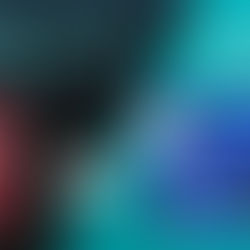





















Comments